If you’re an iPhone user who’s noticed a small orange dot on your screen, you might want to pay attention. This dot could mean more than you realize, especially if you spot it while not actively using your phone’s microphone.
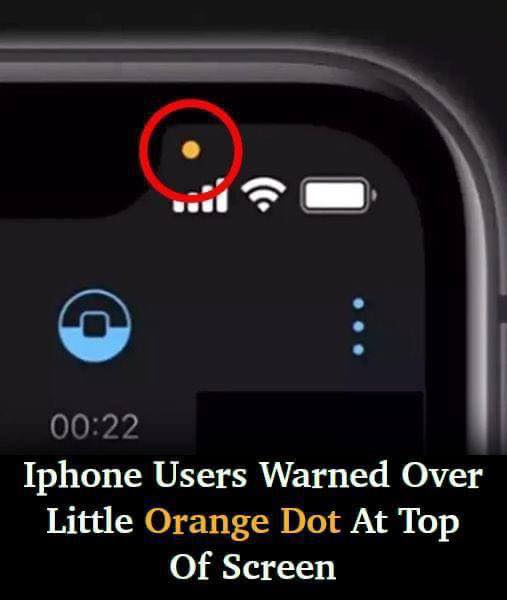
The orange dot, introduced in iOS 14, is a feature designed to increase user awareness of app activities. It serves as a notification to let users know when an application is accessing the phone’s microphone. While this is generally helpful, many iPhone users have started to feel uneasy about seeing the orange dot at unexpected times.
The Function of the Orange Dot
The orange dot on an iPhone screen signifies that an application is using the microphone. For most users, this is a reassuring feature, as it provides a visible alert that something on the device is accessing the microphone. In situations where you’re on a call, using voice-to-text, or recording a voice memo, the orange dot is entirely expected.
Yet, for some users, the dot has become a source of anxiety. Reports have surfaced of people noticing the orange dot even when they weren’t actively using any microphone-related apps. This phenomenon has led some to question if their devices might be eavesdropping on them. And while that may sound far-fetched, privacy concerns around technology have become increasingly common.
What to Do If You See the Dot Unexpectedly
If you’re seeing the orange dot without a clear reason, it’s best to take steps to figure out what’s causing it. Start by closing each app you’re using one by one. This simple action often resolves the issue, as it helps identify which application may be accessing your microphone. If, after closing all apps, the dot remains, you may want to restart your device.
However, if the orange dot is still visible after a restart, this might be cause for a closer look. To ensure privacy, you can navigate to your settings and check the permissions granted to your apps. Adjusting these permissions allows you to control which apps have access to your microphone and camera.
The Difference Between the Orange and Green Dots
To provide even more transparency, iOS includes two different indicators for microphone and camera usage. The orange dot alerts users that the microphone is in use, while a green dot means the camera is active. For example, when using the camera app, a green dot should appear on your screen, indicating camera usage. Sometimes, the dot will switch to orange briefly if the microphone activates. As soon as you exit the camera app, these indicators should disappear.
These color-coded indicators serve to inform users of app activity and prevent any “hidden” use of the microphone or camera. However, seeing these dots unexpectedly may signal the need to check which apps are running in the background.
Should Users Be Concerned?
Though the orange dot feature aims to boost privacy, some users feel uneasy, especially if they see it while not using the microphone. This feature was introduced as part of Apple’s push toward more privacy-focused technology, and many users appreciate the transparency. Having a visible indicator when an app is accessing the microphone or camera is far better than having no alert at all.
Yet, the fact that the dot sometimes appears unexpectedly can be unsettling. With ongoing reports of apps using microphones and cameras without explicit permission, it’s understandable why some users find the orange dot concerning. If the orange dot appears when you’re not expecting it, it may be worth double-checking the settings and ensuring that permissions are only granted to trusted apps.
How to Manage App Permissions for Microphone and Camera Access
If you’re worried about apps having too much access, you can adjust your privacy settings to restrict microphone and camera use. Go to the Settings app, select “Privacy,” and then navigate to the “Microphone” and “Camera” sections. Here, you’ll see a list of all the apps that have requested access to these features. By toggling off access for apps you don’t trust or use frequently, you can better manage your privacy and control when these features are accessed.
Keeping an eye on these settings is a good habit, as it can help ensure that only necessary apps are allowed access. Apple’s design prioritizes user awareness and control, but it’s up to individual users to manage these permissions actively.
Conclusion: A Useful, If Occasionally Alarming, Feature
In today’s tech-savvy world, it’s essential for users to stay informed about how their devices operate. The orange dot is part of Apple’s initiative to increase transparency and control over personal data. While it might catch you off guard, the orange dot can be an invaluable tool for ensuring that your microphone is only being used when you want it to be.
For those who feel uneasy about unexpected indicators, it’s worth exploring your phone’s settings to fine-tune app permissions. With simple adjustments, you can maintain control over your device’s microphone and camera access. Ultimately, while the orange dot may seem a bit alarming at times, it’s a welcome addition to iPhone security that helps users keep track of their privacy on a deeper level.





